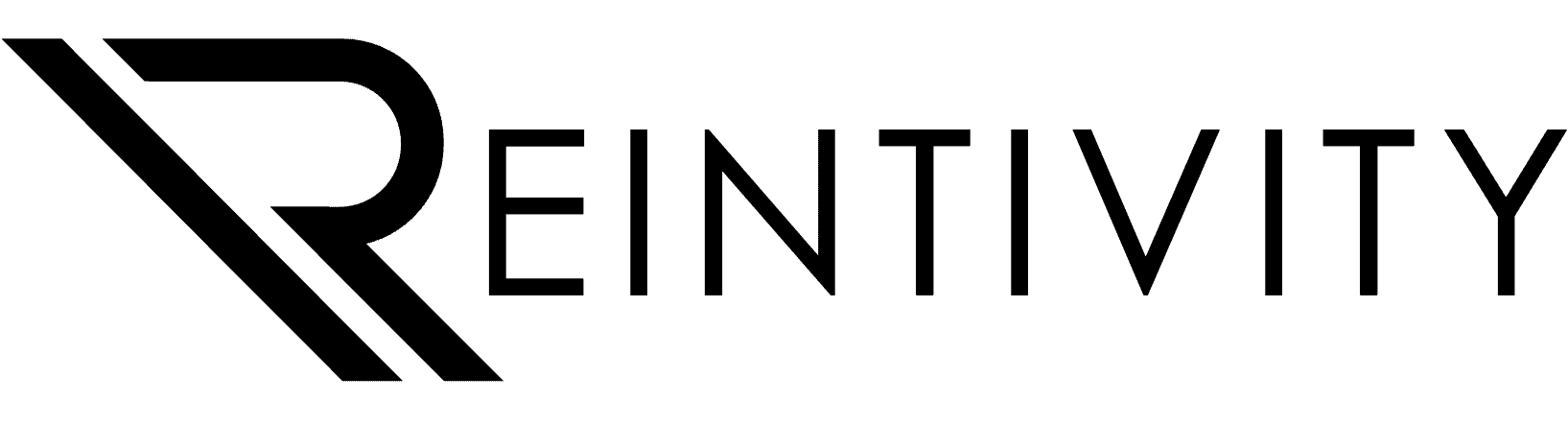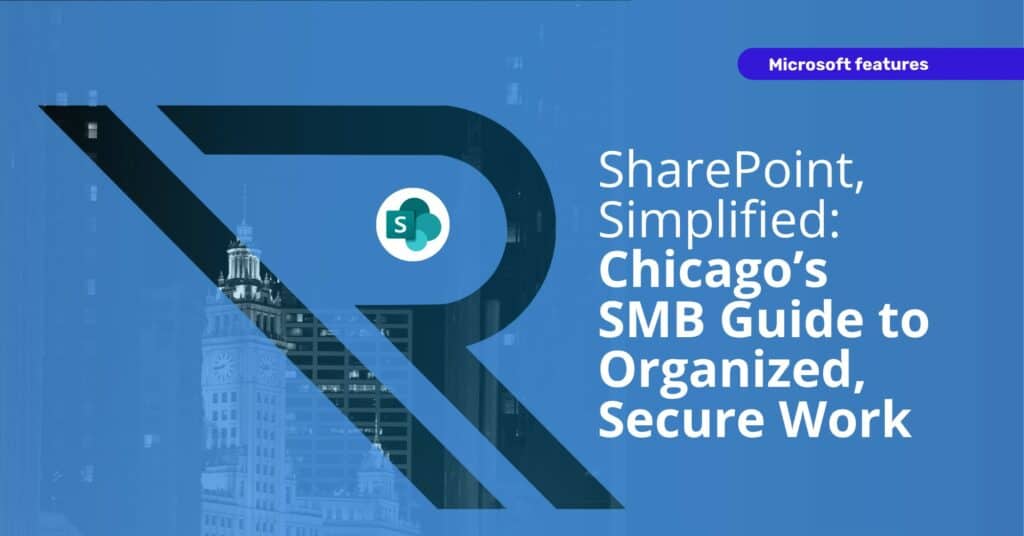
Monday morning. The team logs in for a meeting, ready to finalize a project. Someone opens a shared drive to grab the latest version—only to discover five versions of the same file, all labeled “final.”
Emails start flying, folders get checked, and 30 minutes later, everyone’s still searching.
For small and midsized teams, especially across the Greater Chicago area, disorganized digital files aren’t just an inconvenience—they’re a hidden drain on time, focus, and morale.
The good news: there’s a way to bring calm to the chaos.
It’s already part of Microsoft 365, and most teams already have it—SharePoint.
The Hidden Cost of Disorganization
When your files live everywhere—emails, desktops, cloud folders—it’s not just messy. It’s expensive.
Lost minutes add up to lost hours, which add up to missed opportunities. In healthcare, that could mean a compliance delay. In education, a misplaced syllabus. In government, a missing form that holds up public services.
Key Reality: Disorganization quietly drains productivity and increases security risk.
What It Costs
- Lost Time: Employees spend hours every week hunting for documents.
- Duplicate Effort: Two people edit different versions of the same file.
- Increased Risk: Old or unprotected versions float around in email inboxes.
- Low Morale: Teams grow frustrated when technology slows them down.
Tip: If staff are saving files to their desktops “just in case,” that’s a red flag your system needs structure.
SharePoint fixes this problem by creating one organized, permission-based environment where everything stays connected and secure.
Why SharePoint Changes the Game
Think of SharePoint as your organization’s digital headquarters—a secure, cloud-based workspace that keeps files, people, and workflows aligned.
Instead of scattered folders and risky file sharing, everything lives in one structured, searchable location.
How It Helps
- Centralized Document Management: One home for all files.
- Version Control: Every change is tracked automatically.
- Access Anywhere: Secure collaboration from office, home, or mobile.
- Built-In Security: Encryption, permissions, and compliance tools included.
- Integration: Works seamlessly with Teams, Outlook, and OneDrive.
When properly configured, SharePoint can help a small nonprofit, local school district, or municipal department operate with the same clarity as a large enterprise.
In Practice (Chicagoland): One suburban healthcare network used SharePoint to unify 12 clinics’ policy manuals. The result—faster access for staff and zero lost files during their next compliance audit.
The OAP Framework: Organize, Access, Protect
To make SharePoint practical for busy teams, use the OAP Framework—three simple principles that keep your workspace efficient and secure.
Organize
Start by mapping how your organization really works. Each department or project should have its own SharePoint site—a digital space for documents, templates, and discussion.
Checklist:
- Create department-based sites (HR, Finance, Programs, etc.)
- Build document libraries with clear folder structures
- Use consistent file naming conventions
- Add tags or metadata for easy search
- Archive old versions instead of deleting them
When files are organized logically, new hires can find what they need without asking—and leaders spend less time fixing confusion.
Access
Give the right people the right access at the right time. SharePoint lets you set permissions down to the document level.
Checklist:
- Assign access by job role
- Use “view only” for external collaborators
- Enable version history for every file
- Review permissions quarterly
Tip: Align SharePoint permissions with your Microsoft 365 groups so users automatically inherit access across Teams and Outlook.
This structure prevents the two biggest problems—accidental data leaks and information bottlenecks.
Protect
Security is built into SharePoint, but it only works if you turn on the right features.
Checklist:
- Require multi-factor authentication (M F A)
- Activate data-loss prevention (D L P) policies
- Schedule automated backups
- Apply retention rules for compliance
- Audit logs and access reports quarterly
For organizations that handle sensitive data—healthcare, education, or finance—this built-in protection is the difference between peace of mind and a public breach.
Step-by-Step: Getting Started with SharePoint
Rolling out SharePoint doesn’t require a full-scale migration. Start small, learn fast, and expand as you go.
Step 1: Assess
List where your files currently live—shared drives, email attachments, or third-party cloud storage. Identify what’s most important to your daily operations.
Tip: Ask each team, “If your laptop disappeared today, what documents would you lose?” Those go first in your SharePoint plan.
Step 2: Design
Sketch your SharePoint layout before uploading anything. Organize by department or function, not by personal preference.
Step 3: Implement
Start with one department or project. Migrate recent, active files first. Provide a quick walkthrough so staff understand where things live.
Step 4: Expand
After the pilot succeeds, move the rest of your departments over. Introduce automated workflows using Power Automate and sync with Teams for real-time collaboration.
Checklist:
- Pilot with a small team
- Refine structure based on feedback
- Document naming and sharing rules
- Schedule short training refreshers
Many Greater Chicago organizations find that a phased rollout builds confidence—and wins over skeptics—faster than a “big bang” migration.
Everyday Benefits You’ll Actually Feel
Once SharePoint is up and running, the difference is immediate.
| Benefit | What It Means for You |
| Work Anywhere | Secure, remote access to all documents. |
| One Version | Teams co-author in real time; no duplicate files. |
| Faster Onboarding | New staff find everything in one organized hub. |
| Compliance Support | Automated version history and audit logs. |
| Enhanced Morale | Staff spend time creating, not searching. |
In Action:
A community education center west of Chicago adopted SharePoint to manage grant documents and staff resources. Within two months, document search time dropped by half and audit prep shrank from two weeks to two days.
Security & Compliance Essentials
Cybersecurity requirements are tightening everywhere, especially for organizations handling personal data.
SharePoint helps you stay compliant without constant manual oversight.
Built-In Safeguards
- Data encrypted both in storage and in transit
- Multifactor authentication and conditional access
- Version history and change tracking
- Detailed audit trails
- Configurable data retention policies
Tip: Run a quarterly “security audit light.” Review who has access, confirm MFA is active, and test data recovery. It takes less than an hour and prevents far bigger problems later.
Local Context: In Illinois, regulations like the Biometric Information Privacy Act (B I P A) and the Personal Information Protection Act (P I P A) make secure document handling essential. SharePoint’s automated audit logs simplify compliance with these requirements.
Common Pitfalls (and How to Avoid Them)
Even great tools fail when setup is rushed. Avoid these frequent missteps:
- Skipping Structure: Uploading everything at once creates digital clutter. Plan before you import.
- Ignoring Permissions: Default settings may over-share sensitive data. Review access regularly.
- No Governance Plan: Decide who maintains sites and how new ones are approved.
- Neglecting Training: Short, recurring sessions help everyone use the system correctly.
- Over-Automating Early: Start with the basics; add automation after users are comfortable.
Checklist:
- Document your file structure rules
- Assign a “SharePoint champion” to each department
- Schedule governance reviews every six months
The best systems are not the most complex—they’re the most consistent.
Your 30-Day Quick Start Plan
Ready to move from idea to action? Follow this one-month roadmap.
Week 1:
Map your existing storage and decide what to migrate first.
Week 2:
Design your SharePoint layout and permissions.
Week 3:
Launch a pilot site with one department or project.
Week 4:
Collect feedback, refine structure, and plan expansion.
Tip: Keep a “lessons learned” list. Your second site will take half the time your first one did.
By the end of 30 days, you’ll have a live, organized workspace and a repeatable process to scale across your organization.
The Future of Work in Greater Chicago
The way teams collaborate has changed. Work now happens in offices, classrooms, clinics, and kitchen tables alike.
Cloud-based systems like SharePoint make that flexibility possible—but more importantly, they make it secure.
From Evanston to Frankfort, small and midsized teams are streamlining operations, cutting downtime, and reducing tech clutter by embracing structured, cloud-based collaboration.
The takeaway: your next big productivity win might not come from hiring more people—it’ll come from helping the people you already have work better together.
A calm, organized digital workspace frees your team to focus on what matters most—serving clients, supporting students, or delivering public value.
Implementing SharePoint doesn’t require a massive IT overhaul; it just takes a structured plan and consistent follow-through.
Final Checklist:
- “Structure your sites logically”
- “Manage access proactively”
- “Automate security and backups”
- “Train staff regularly”
- “Review and refine quarterly”
Ready to simplify, secure, and streamline collaboration with Microsoft SharePoint?