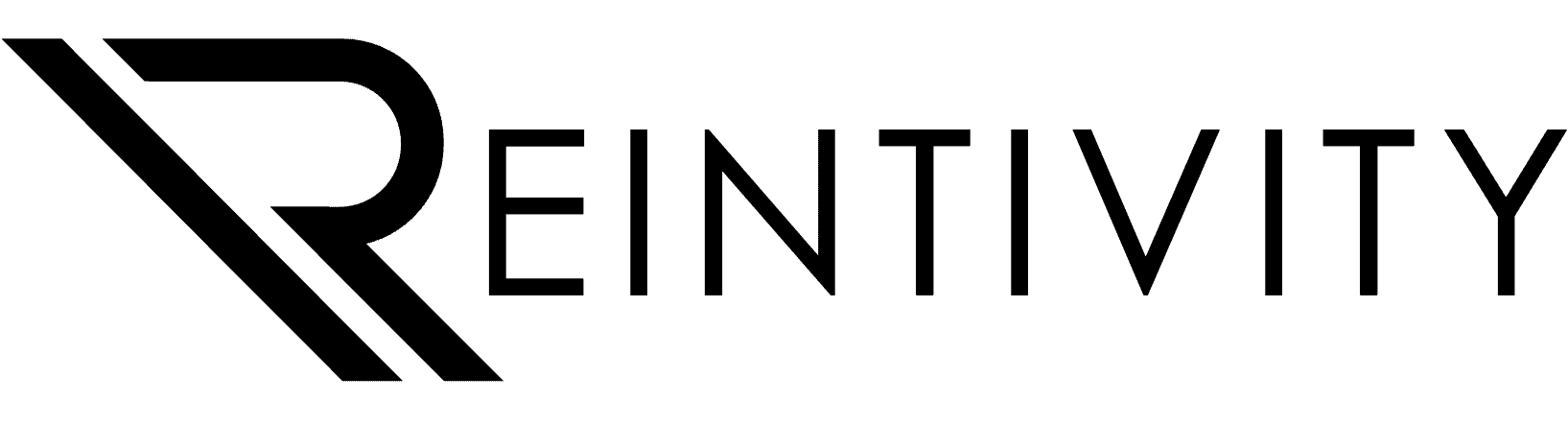It’s 9:07 a.m. Your inbox already looks like a game of Tetris on hard mode. Someone replied-all to a calendar invite (twice), the “final” spreadsheet now has “FINAL_v7_REAL” in the filename, and the meeting you’re about to join requires… another meeting to explain the meeting. If that feels familiar, good news: Microsoft Teams can turn that chaos into clean, collaborative flow—without making your day more complicated.
Below is your, plain-English walkthrough of how to make Teams the place where work actually gets done—chat, meetings, files, tasks, and approvals—so your staff can spend less time searching and more time delivering.
First, What Exactly Is Teams?
Think of Teams as the digital HQ for your organization inside Microsoft 365. It pulls together four things you already juggle separately:
- Real-time chat (for quick questions and decisions)
- Video/voice meetings (that people can join from anywhere)
- File storage and co-editing (one version, not 27)
- Lightweight project management (tasks, approvals, polls)
Because it’s part of Microsoft 365, it plays nicely with Outlook, Word, Excel, and PowerPoint. Translation: fewer tabs, fewer attachments, fewer headaches.
Teams vs. Channels vs. Chat (Without the Jargon)
Imagine your organization is a building:
- Teams are the floors—Finance, Operations, Projects, Executive.
- Channels are the rooms on each floor—“Budget,” “Policies,” “Events,” “Client Onboarding.”
- Chat is the hallway conversation—fast, informal, and great for “got a sec?” moments.
Rule of thumb: if others will need the decision, file, or context later, put it in a channel. If it’s a quick side-conversation, use chat. That’s how you keep work findable, not buried in DMs.
Meetings That Don’t Make You Wish for a Snow Day
A good Teams meeting starts before “Join” and ends with clear next steps.
- Schedule smart: Create the meeting from the right channel so notes, files, and recording live with the topic—not in someone’s inbox.
- Start strong: Share an agenda in the invite. Use the built-in Meeting Notes so action items aren’t trapped on sticky notes.
- Collaborate live: Screen share, use PowerPoint Live, and co-edit documents during the call so “review” and “revise” happen together.
- Catch-up friendly: With permissions, record and turn on transcription. Late joiners or field staff can skim highlights later, no extra meeting needed.
Pro tip: Make 25-minute meetings your default. People love you when they get five minutes back.
Files: One Source of Truth (Goodbye, “FINAL_v7_REAL”)
Posting a file in a channel doesn’t create a random duplicate—it places the document in that team’s secure SharePoint folder. Everyone opens the same file, edits together, and version history is automatic.
- Use the Files tab in each channel as your project’s filing cabinet.
- Pin key docs as tabs (e.g., “Quarterly Dashboard,” “Onboarding Checklist”).
- When you absolutely must share a file via chat, paste the link, not a copy.
Result: you spend less time asking “who has the latest?” and more time tackling the actual work.
The Built-In Superpowers You’ll Actually Use
Teams includes lightweight tools that punch above their weight:
- Planner: Turn to-dos into trackable tasks with owners, due dates, and boards. Great for campaigns, audits, or outreach drives.
- Approvals: Route PTO, budget, policy, or vendor approvals with a clear yes/no trail. No more “Did anyone sign off on this?”
- Forms/Polls: Take a quick pulse—pick training times, vote A/B, gather feedback. Results are visible in seconds.
- OneNote: Shared notebooks for procedures, playbooks, and meeting notes.
You can also add tabs for favorites like SharePoint pages, project dashboards, or third-party apps you already rely on—so the important stuff is one click away.
Making Hybrid Work… Actually Work
Whether someone’s in the office, on the road, or at home:
- Presence shows availability at a glance (Available, Busy, In a Meeting).
- Set a status message (“On site 1–3 p.m.; text if urgent”) to set expectations.
- Instant audio/video from chat turns “Can we talk?” into a 3-minute resolution, not a 30-message thread.
- Channel posts let you broadcast updates without clogging inboxes.
Culture tip: Encourage short, friendly posts and celebrate wins in a “Kudos” channel. A little humanity goes a long way on distributed teams.
Personalize Without Breaking Anything
- Pin your most important teams and channels. Drag to reorder.
- Tune notifications so you get @mentions and critical updates—without buzzing for every emoji reaction.
- Use team templates when spinning up repeatable work (onboarding, annual campaigns) so structure, tabs, and starter channels are ready on day one.
- Dark mode or light mode? Your call. Make it comfortable; you’ll be here a lot.
Safety First, Without the IT Headache
Because Teams lives inside Microsoft 365, you benefit from enterprise-grade protections such as MFA, device controls, and data retention policies your IT team can manage centrally. Need to collaborate with an outside partner? Invite them as a guest to a specific team or channel, and remove access when the project ends. Simple boundaries, strong guardrails.
Five Common Pitfalls (And Easy Fixes)
- Using chat for everything. If others might need it later, move it to a channel thread.
- Team sprawl. Create teams with intention. Archive what’s done; don’t let last year’s projects linger.
- Messy files. Standardize folders and naming. Add a “Start Here” tab with the 3–5 most important links.
- Notification overload. Teach people to customize alerts. Fewer pings = happier humans.
- No playbook. Share a one-page “How We Use Teams” guide: when to chat vs. post, where to save, how to @mention, and who approves what.
A 30-Day Kickstart Plan
Week 1: Foundations
- Create one company-wide team and one department team.
- Add 2–4 channels per team (General, Projects, Clients/Programs, Policies).
- Post a welcome note, upload a key document, and pin it as a tab.
- Run a 20-minute “Teams 101” demo with your staff.
Week 2: Meet & Share
- Schedule at least two meetings from the appropriate channel.
- Use PowerPoint Live or screen share, and capture notes in Meeting Notes.
- Try recording and transcription (where appropriate) for easy catch-up.
Week 3: Tasks & Approvals
- Add a Planner board to your main project channel; assign tasks with due dates.
- Set up two common Approvals (e.g., policy sign-offs, simple purchasing).
- Run a quick poll to choose training times or vote on a draft.
Week 4: Tune & Roll Forward
- Review what’s working, archive a test channel, and tidy folders.
- Tighten notifications; encourage @mentions for clarity.
- Document your “Teams Playbook” in OneNote and pin it.
You don’t need a 200-page manual to make Teams work for you. Start small, be consistent, and nudge your team toward channels for anything that should be discoverable later. Add Planner and Approvals when the basics feel natural. In a few weeks, you’ll wonder how you tolerated the old way.
If you’d like a hand, that’s exactly what we do. As a managed services partner supporting small and midsized organizations in the Chicago area—spanning healthcare, education, insurance, government, and nonprofits—we set up Teams with the right security, structure, and training for real-world workflows. We’ll help you pick the best naming conventions, create channel templates, and coach your staff so the platform sticks.
Ready to stop the email avalanche and get work flowing? Let’s chat!
Let’s map your Teams setup to the way your organization actually operates—and make meetings shorter, files findable, and collaboration genuinely simpler.